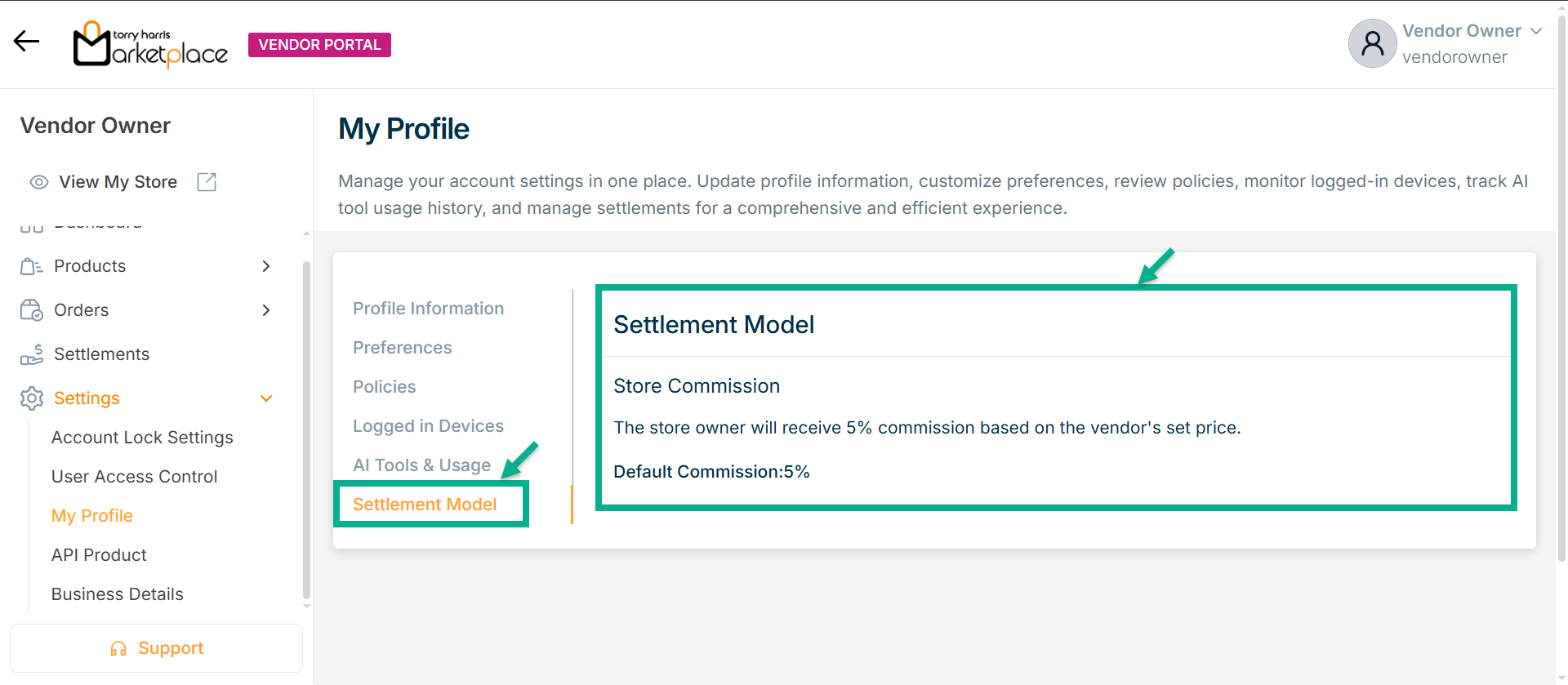My Profile
This displays a brief description of the user, including User Name, First Name, Email, Mobile Number, Role and User Onboarded date.
Adding Profile Picture
- Click on Edit.
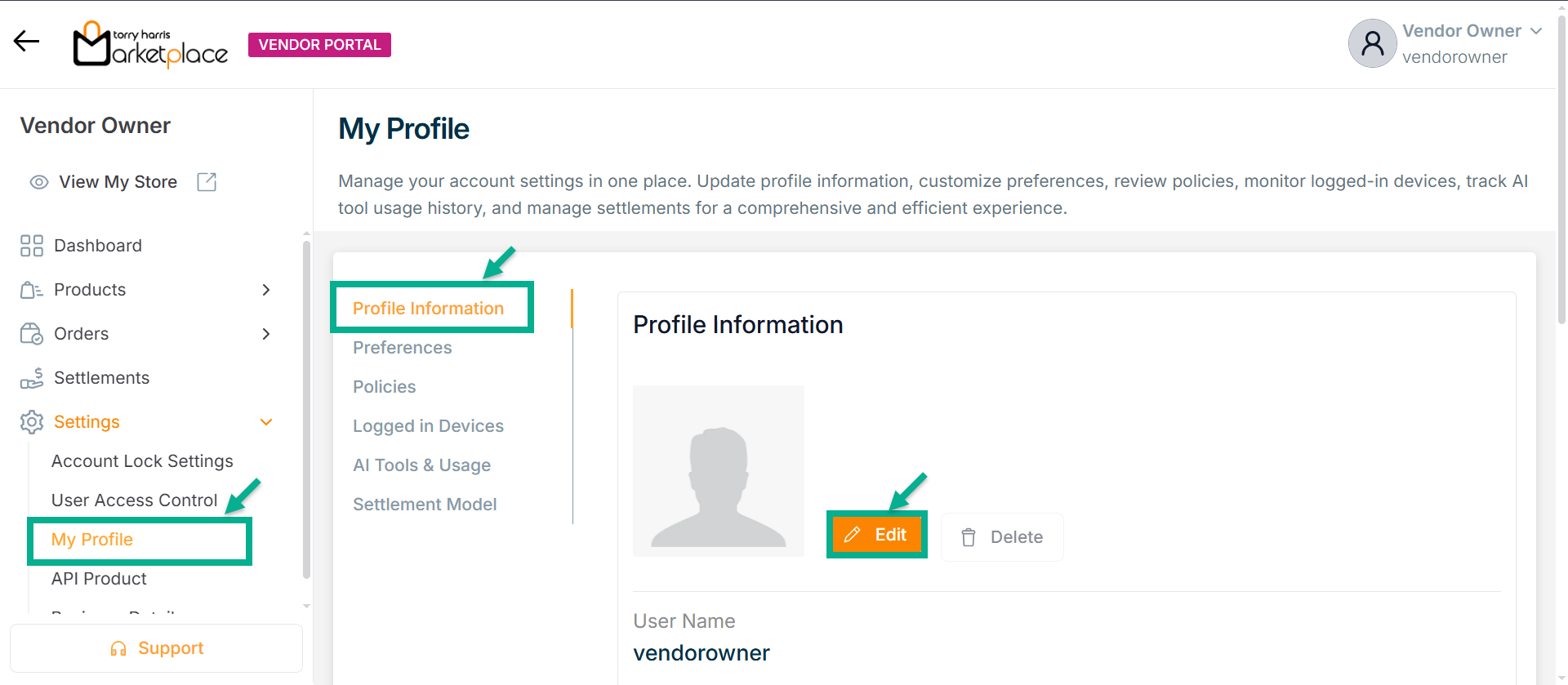
The Add Profile Image dialogue box appears as shown below.
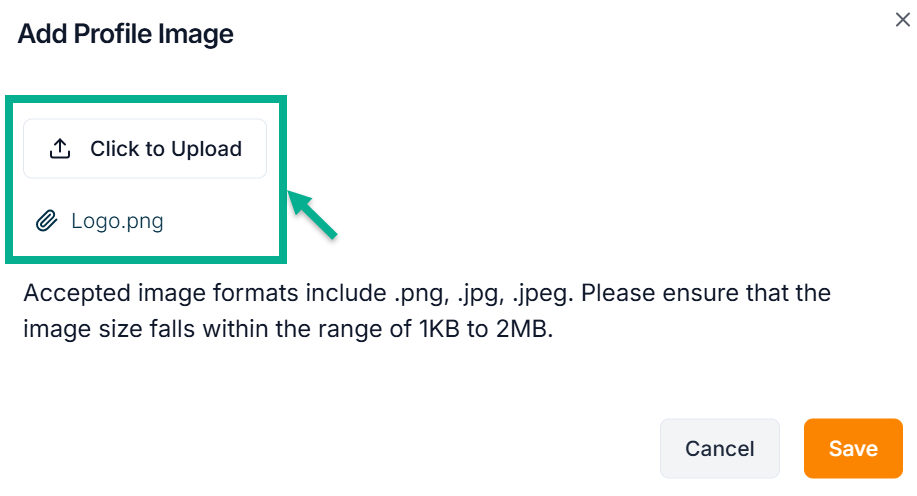
-
Click on Click to Upload.
-
Upload the profile picture from the local machine.
-
Click Save.
On saving, the confirmation message appears as shown below.
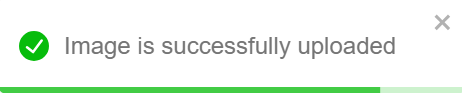
Deleting Profile Picture
- Click on Delete.
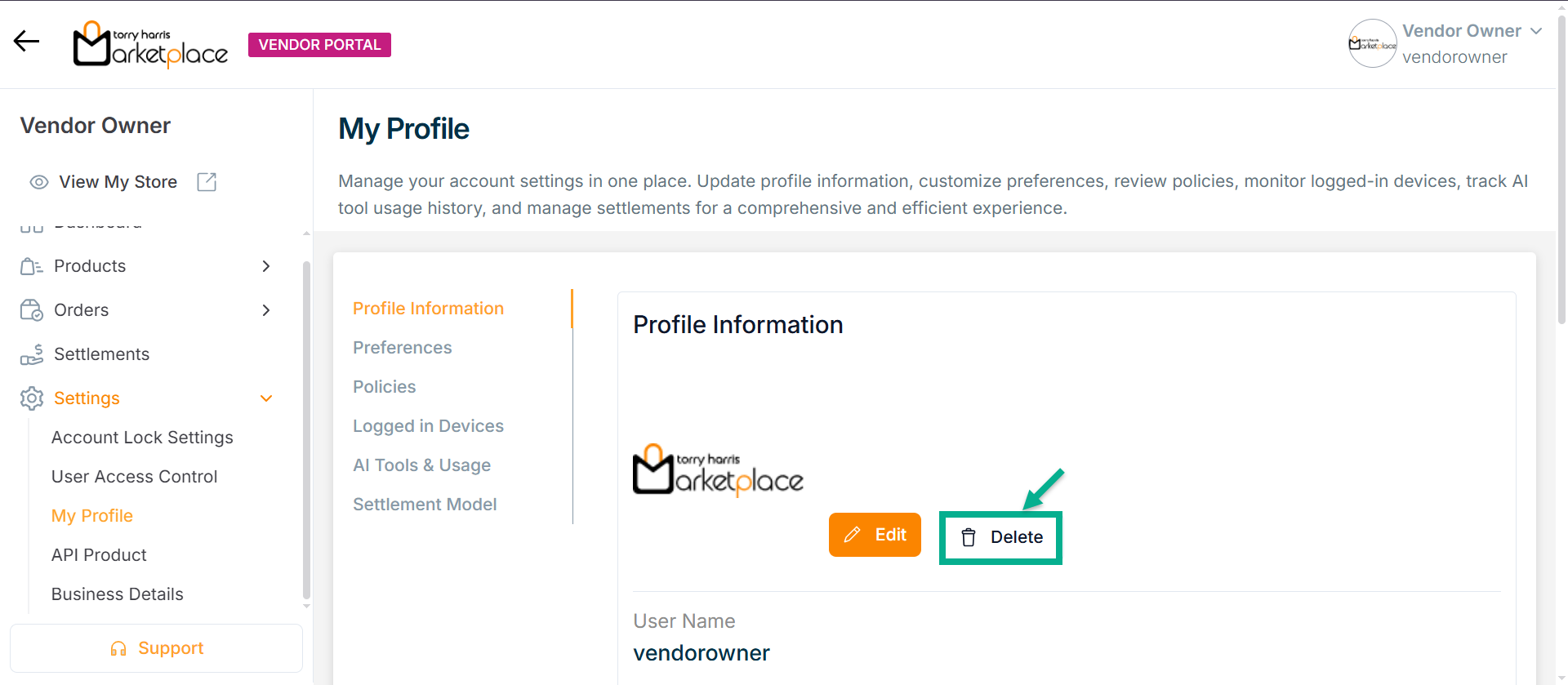
The Delete Profile Picture dialogue box appears as shown below.
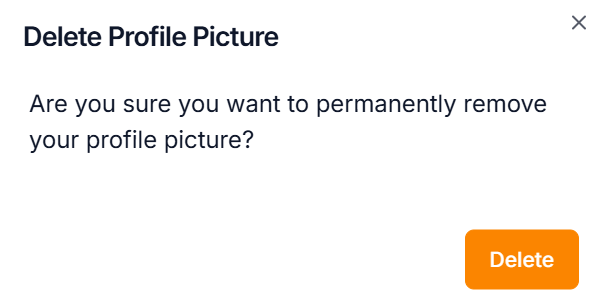
- Click Delete.
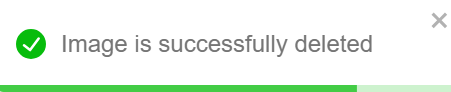
Updating Email Id
- Click Edit.
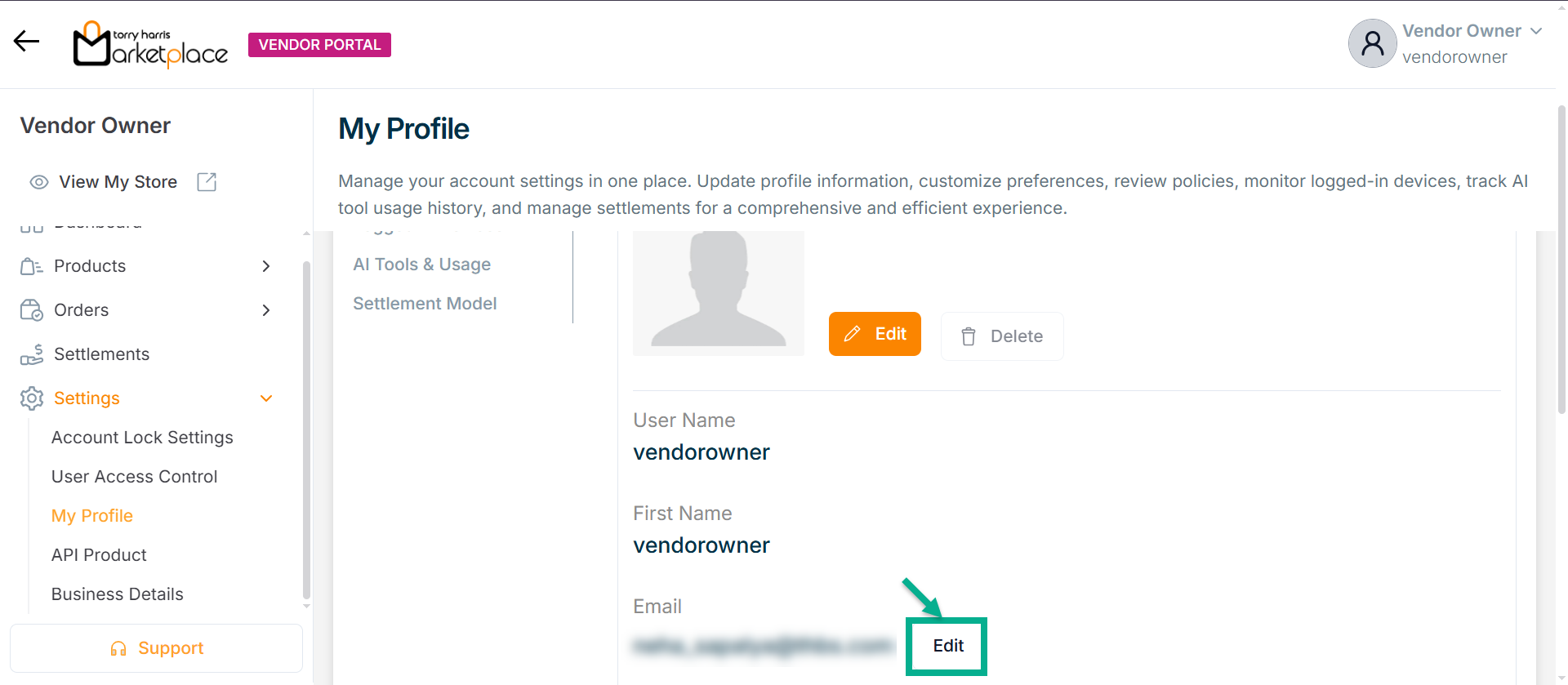
The Update Email Id dialogue box appears as shown below.
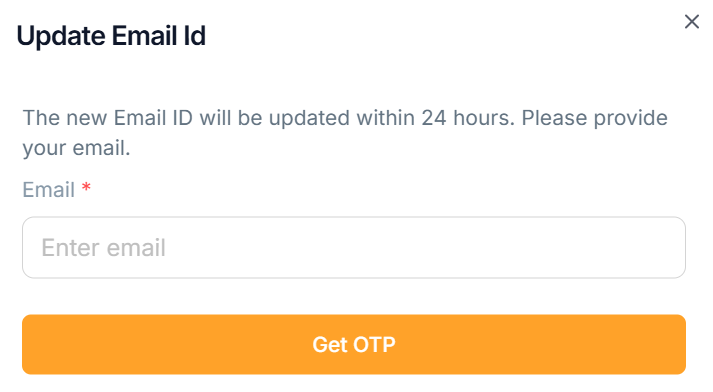
- Click Get OTP.
An OTP will be sent to the registered email address.
After clicking Get OTP, a 30-second timer will start.
Once the timer completes, the Resend OTP button will appear, allowing the user to request the OTP again.
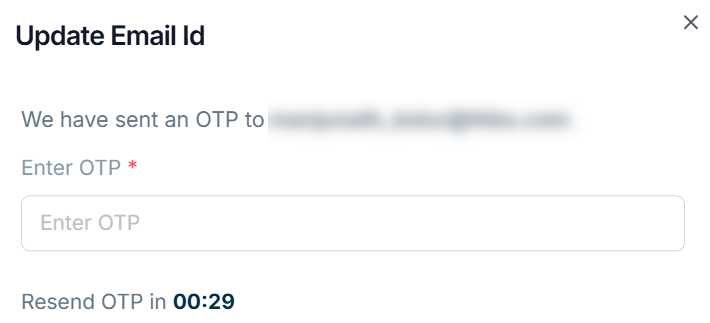
- Enter OTP.
The updated email address is displayed along with the label 'Verified', as shown below.
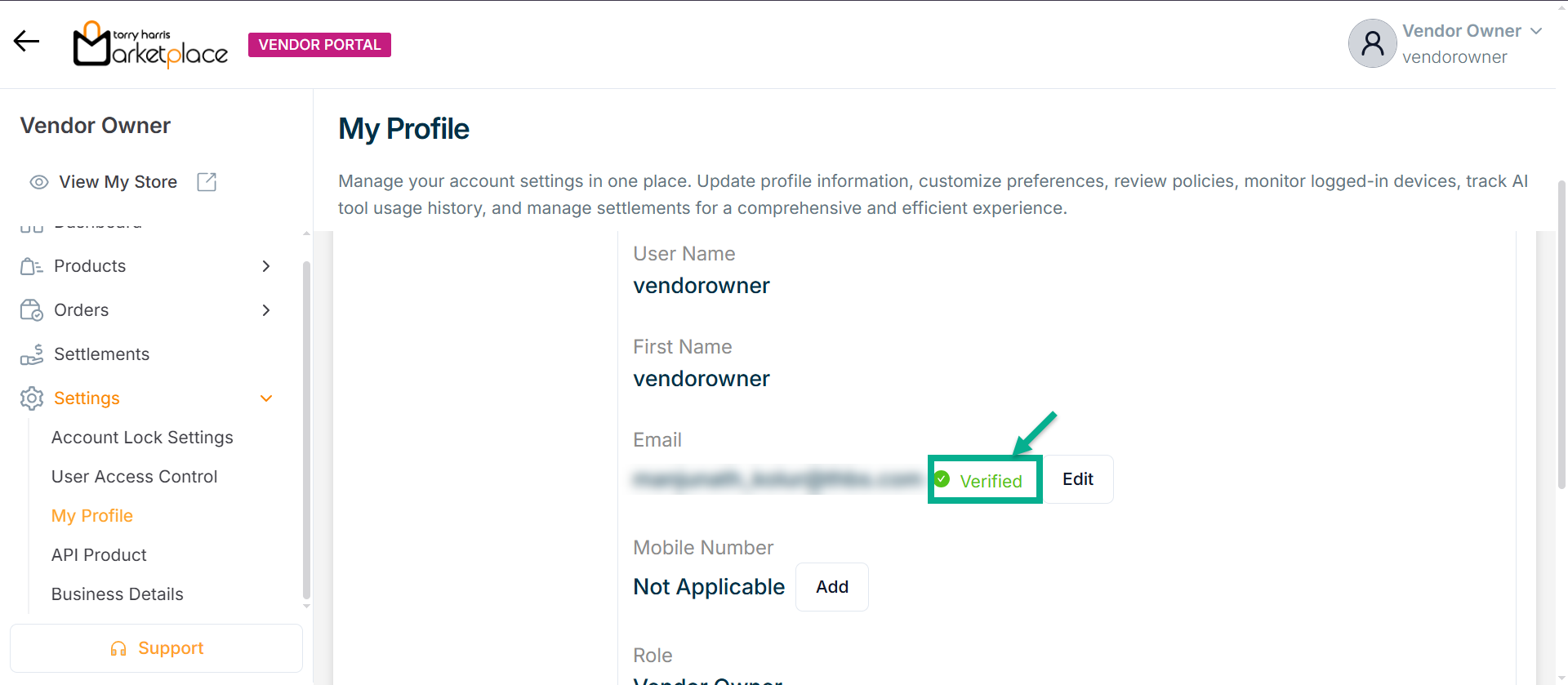
Adding Mobile Number
- Click Add.
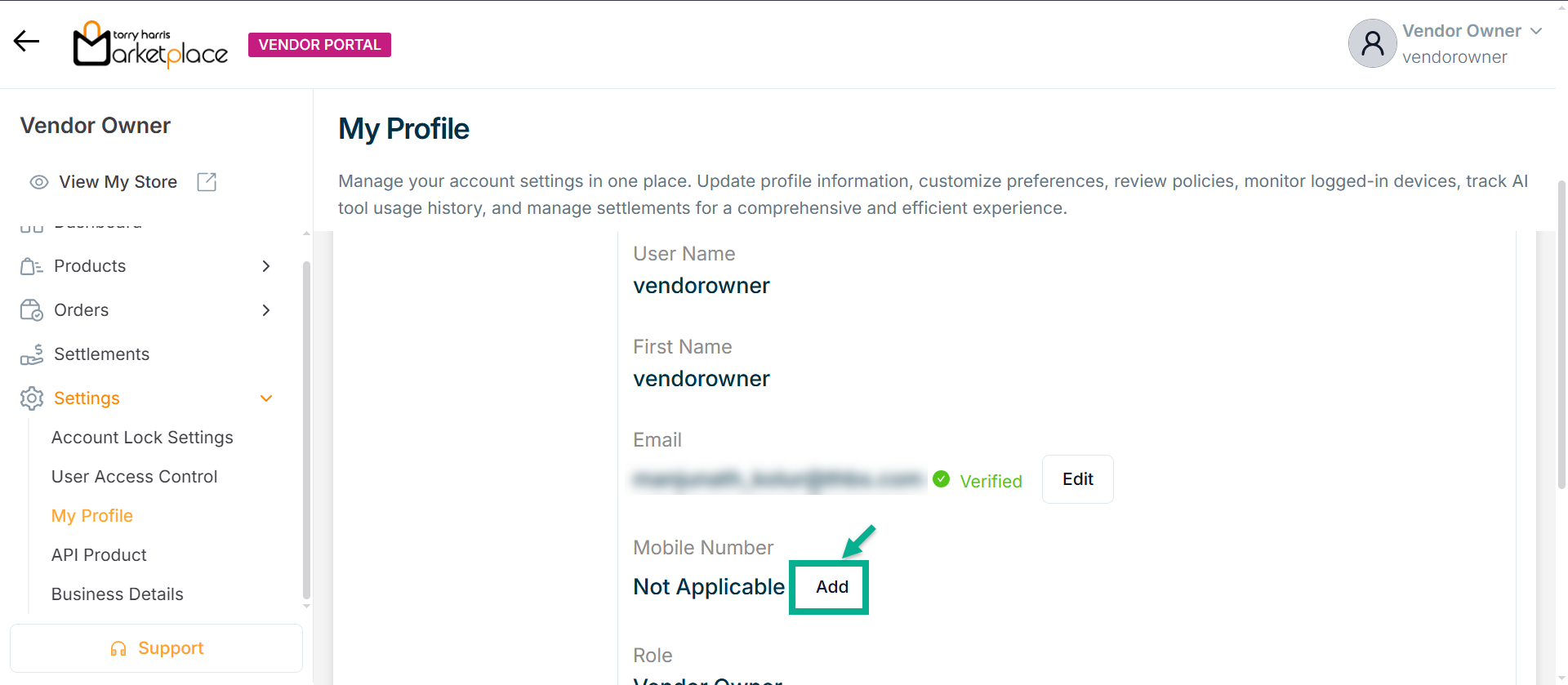
The Add Mobile Number dialogue box appears as shown below.
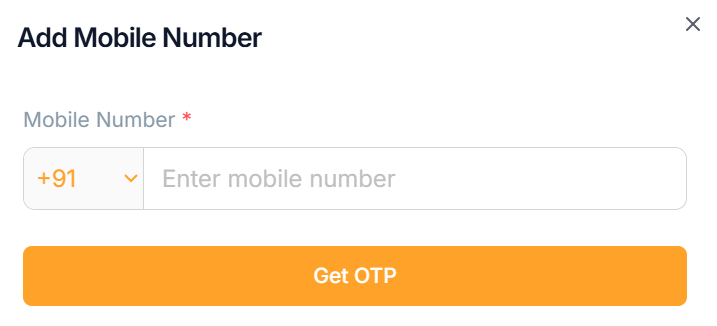
- Click Get OTP.
An OTP will be sent to the registered mobile number.
After clicking Get OTP, a 30-second timer will start.
Once the timer completes, the Resend OTP button will appear, allowing the user to request the OTP again.
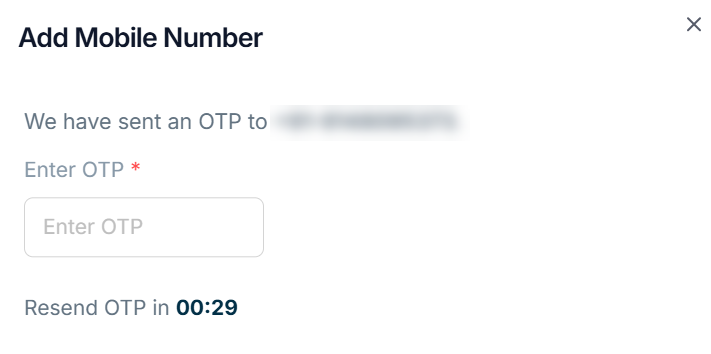
- Enter OTP.
The updated email address is displayed along with the label 'Verified', as shown below.
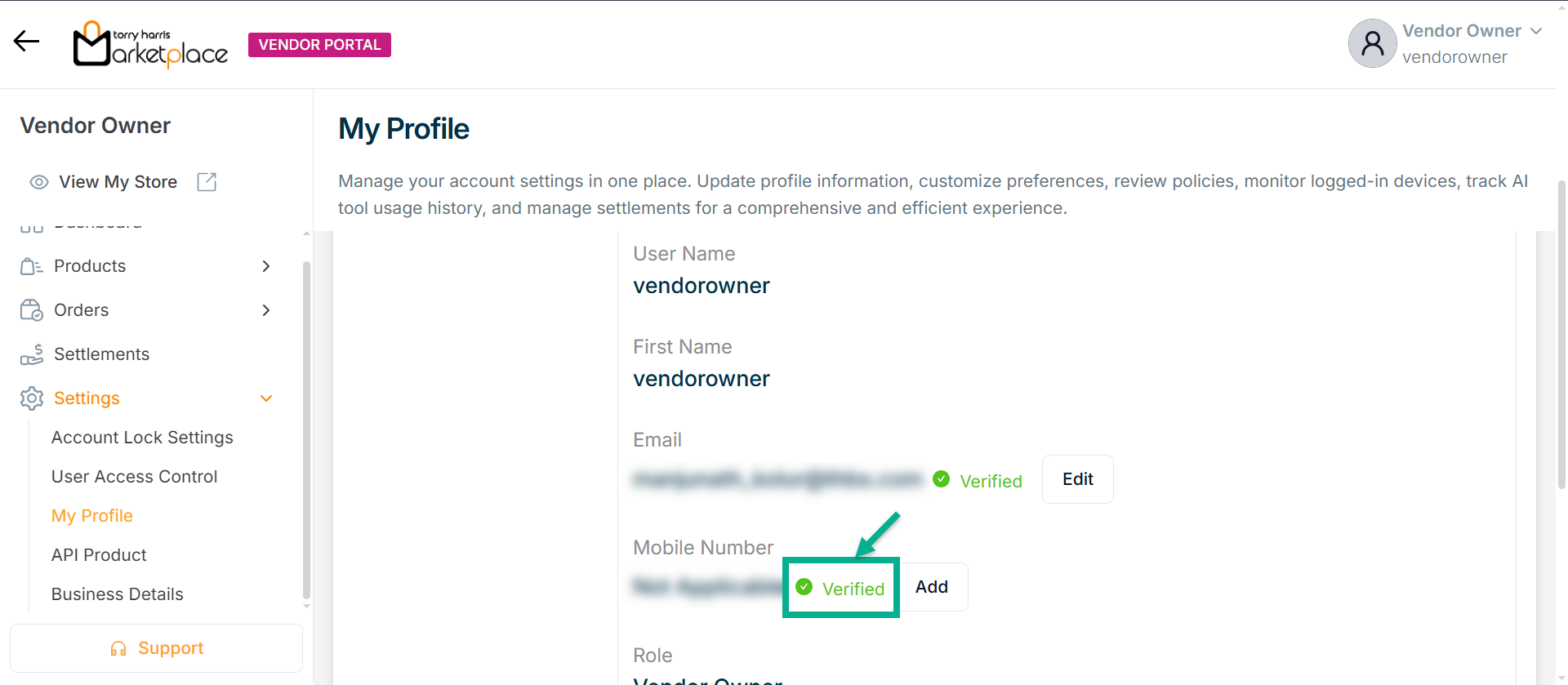
Updating Mobile Number
- Click Edit.
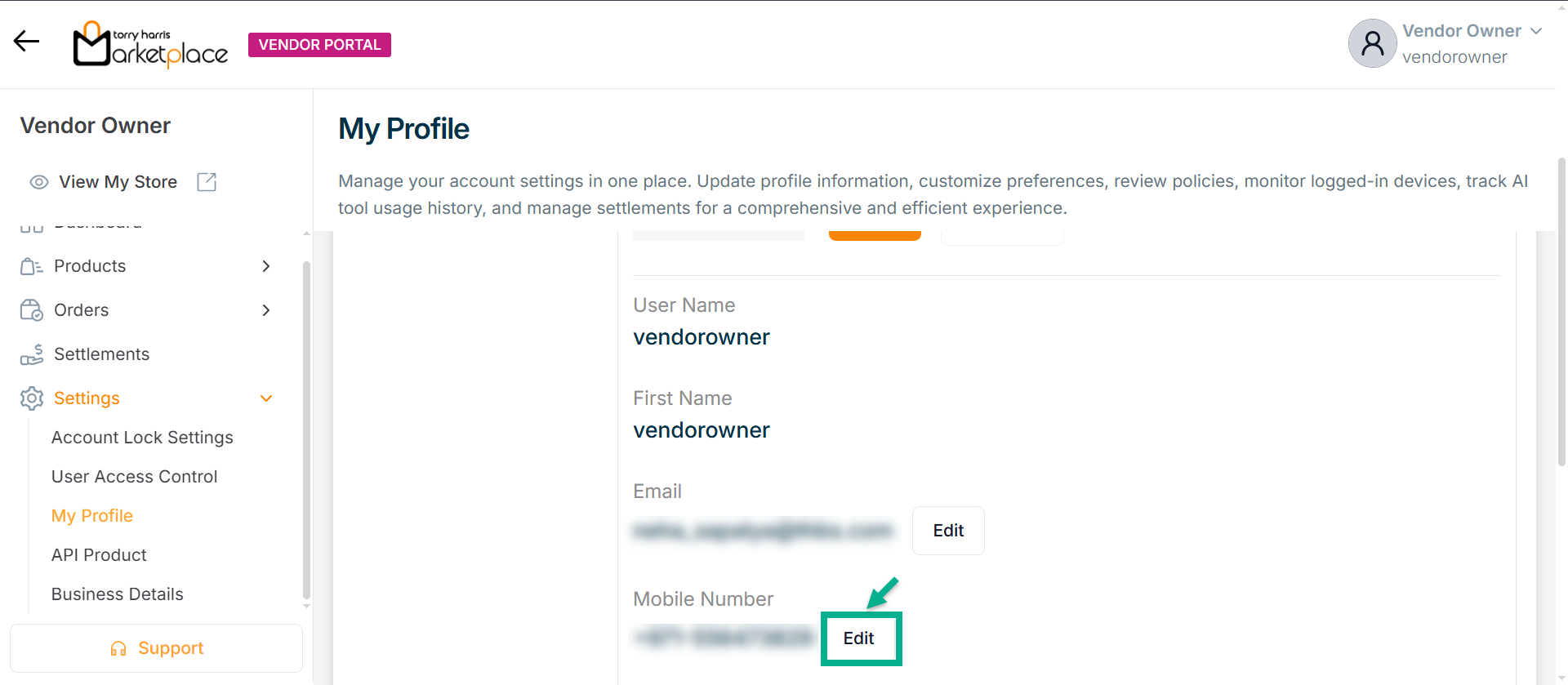
The Update Mobile Number dialogue box appears as shown below.
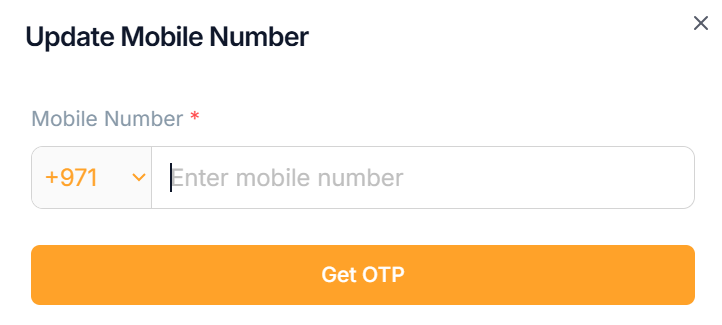
- Click Get OTP.
An OTP will be sent to the registered mobile number.
After clicking Get OTP, a 30-second timer will start.
Once the timer completes, the Resend OTP button will appear, allowing the user to request the OTP again.
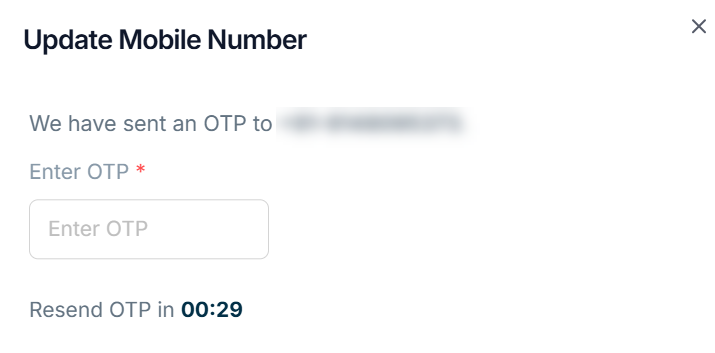
- Enter OTP.
The updated email address is displayed along with the label 'Verified', as shown below.
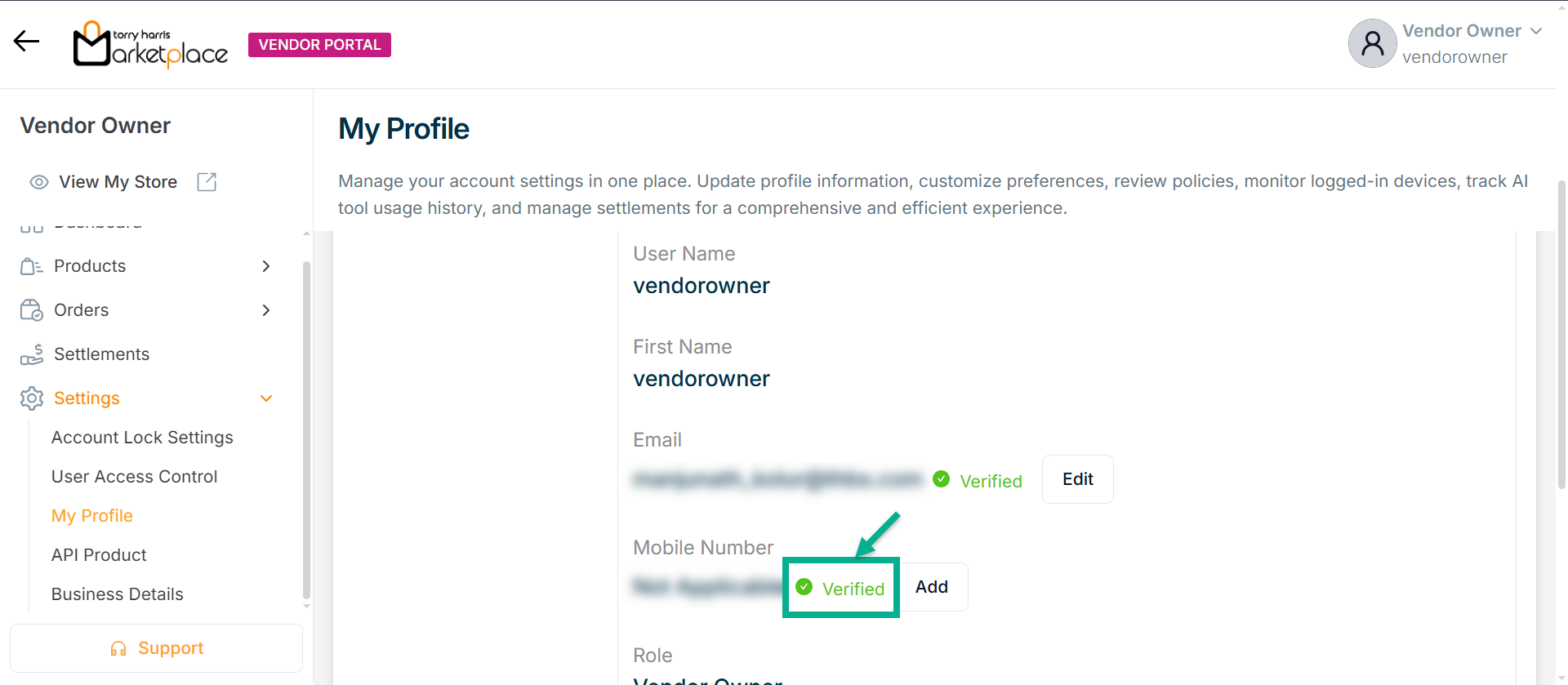
Changing Password
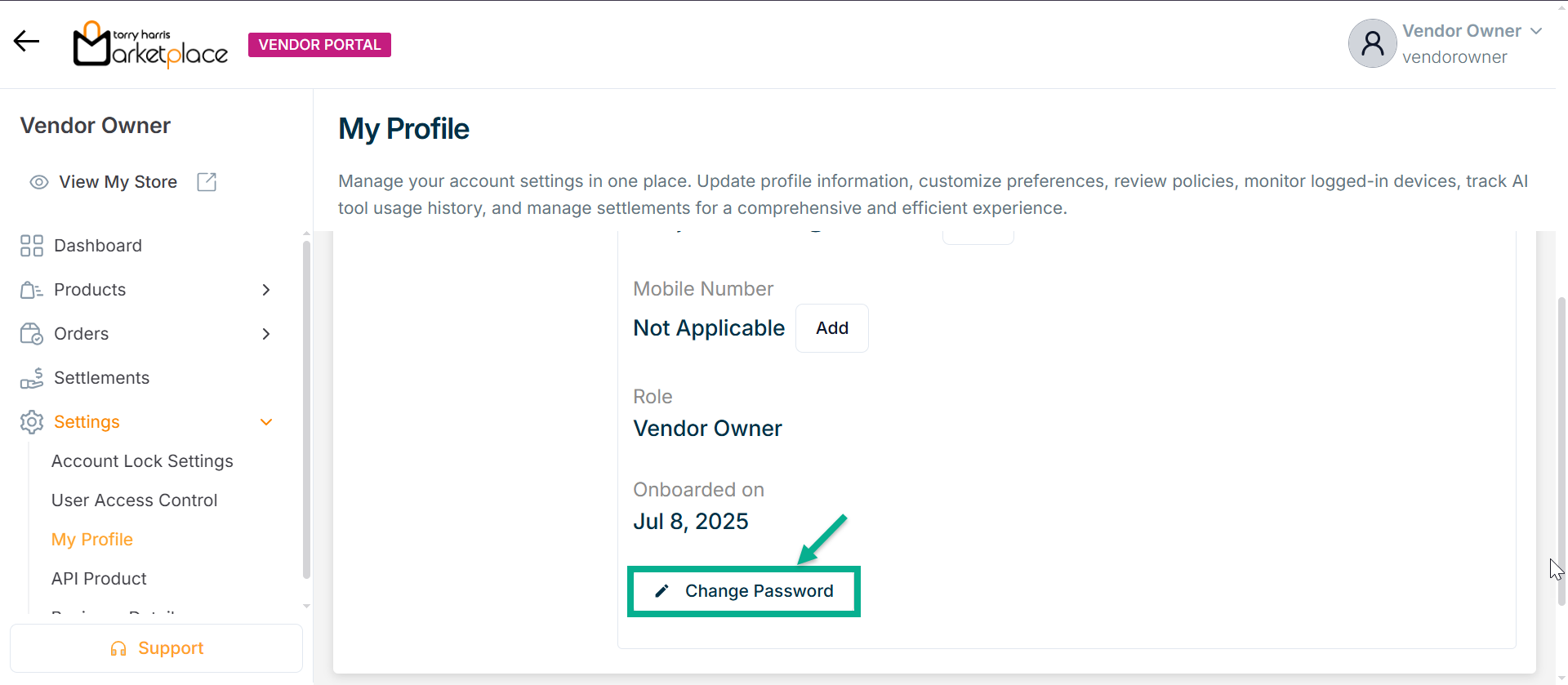
- Click the Change Password button to change the password.
The Change Password dialogue box appears as shown below.
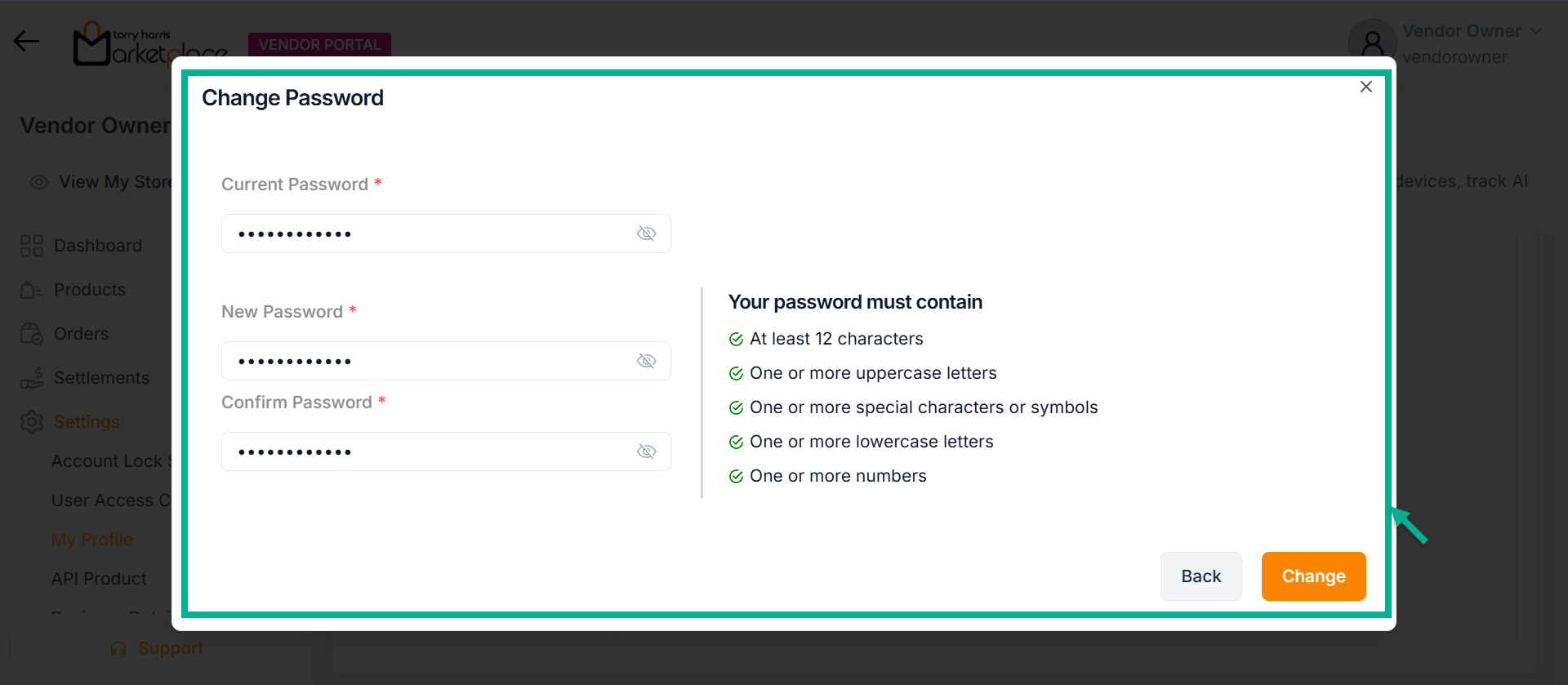
The new password should not be equivalent to the previous three passwords.
- Enter the Current Password, New Password, and Confirm Password.
Password must contain minimum of 12 characters and include at least one uppercase letter, one lowercase letter, one number, and one special character.
- Click Change.
On changing, the confirmation message appears as shown below.
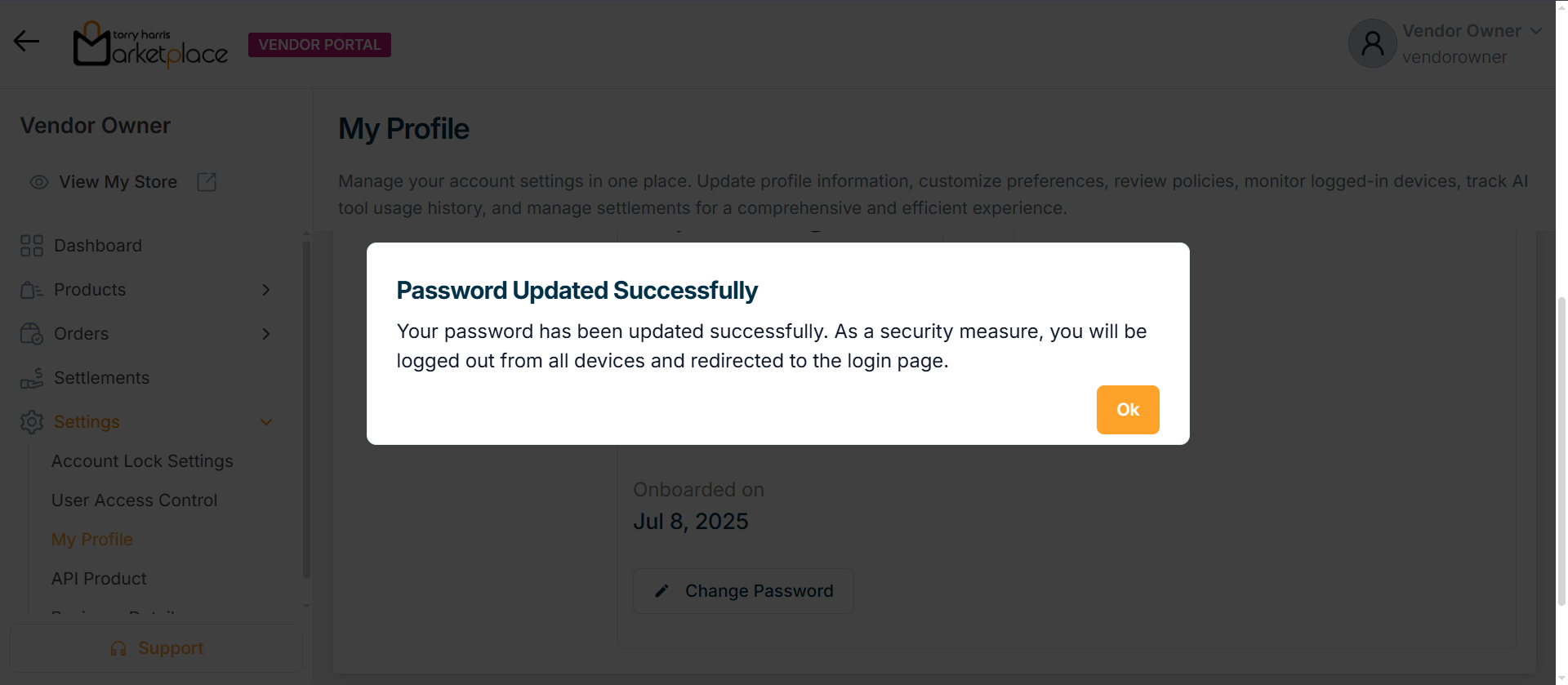
- Click Ok.
Enabling Preferences
This feature notifies the user about important activity related to your products and services.
- Enable the checkbox to get order updates.
Disable the checkbox to stop receiving order updates.
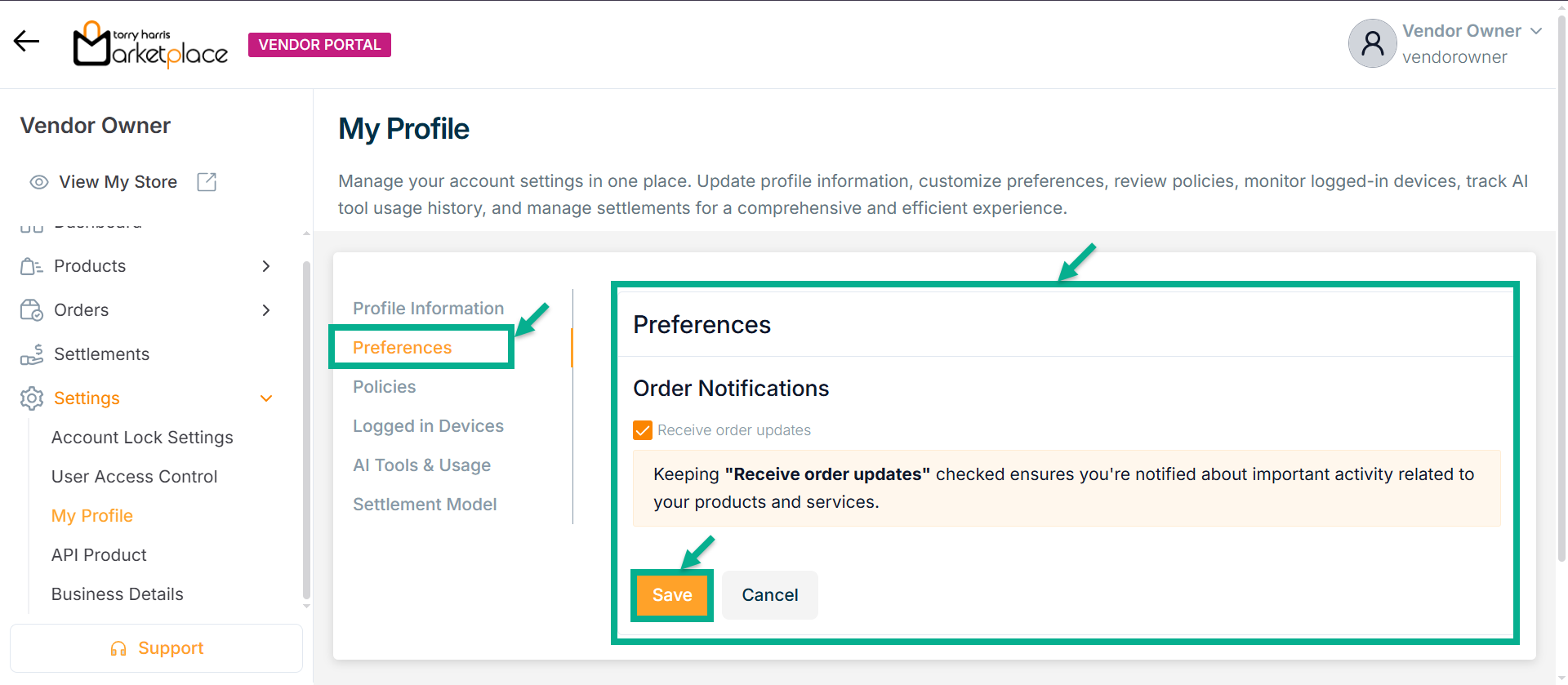
- Click Save.
On saving, the confirmation message appears as shown below.
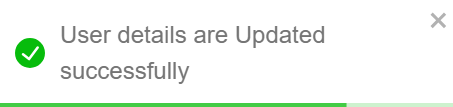
Viewing Policies
The relevant policies and contact details for the Vendor portal are shown in this section.
- Click Policies tab.
The Policies screen appears as shown below.
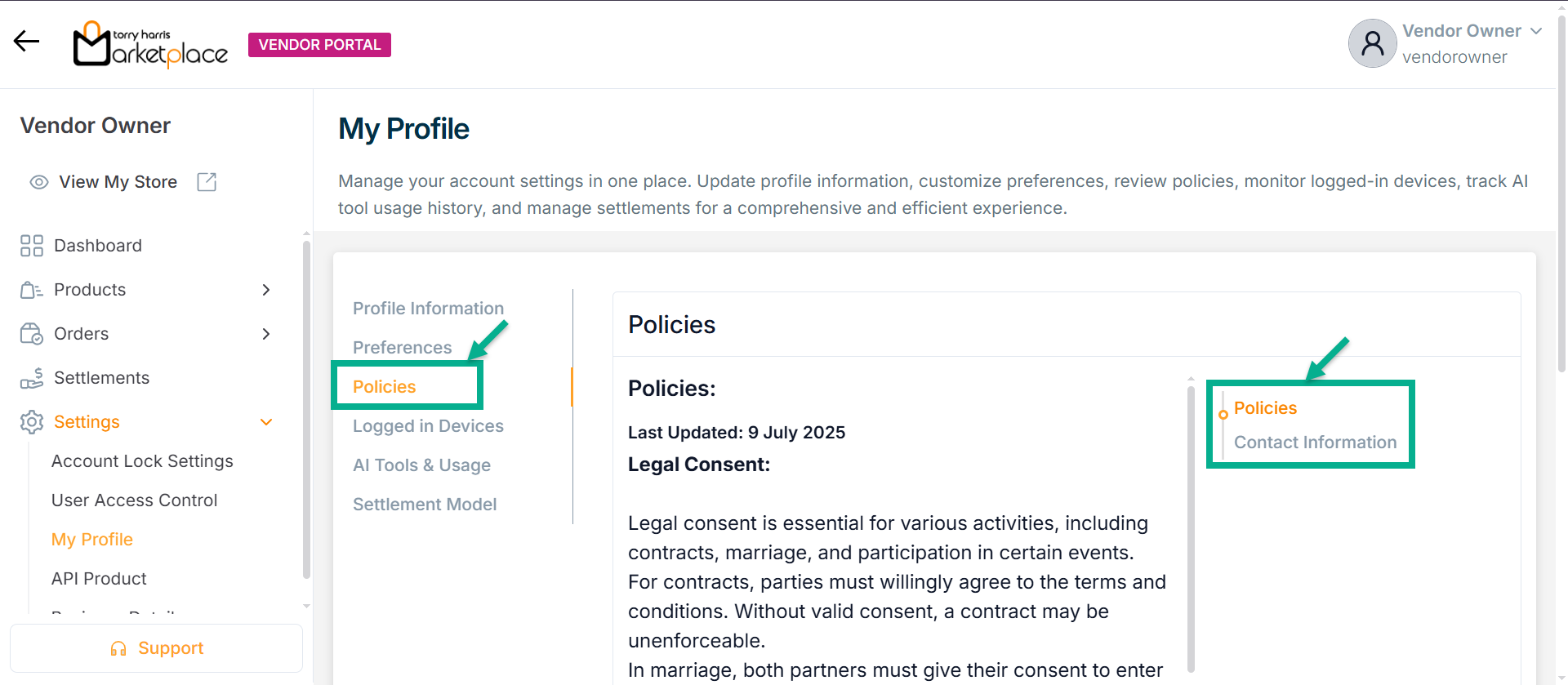
Viewing Logged in Devices
Users can monitor all active sessions linked to their account from the Logged in Devices section.
If IP Stack is enabled, the session's location will be shown; otherwise, it appears as Unavailable.
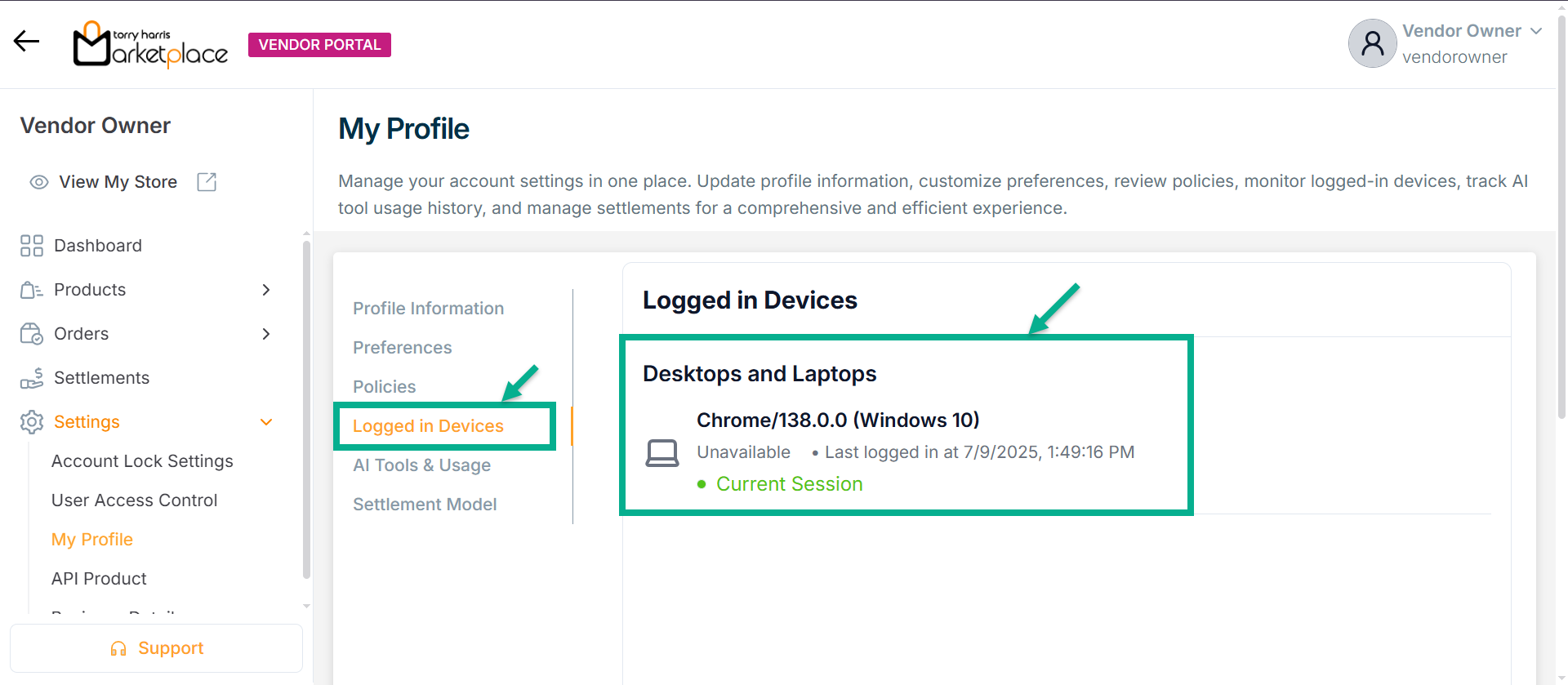
Removing Logged in Devices
They can securely remove unfamiliar sessions via email OTP, except the current one which remains protected.
- Click Remove.
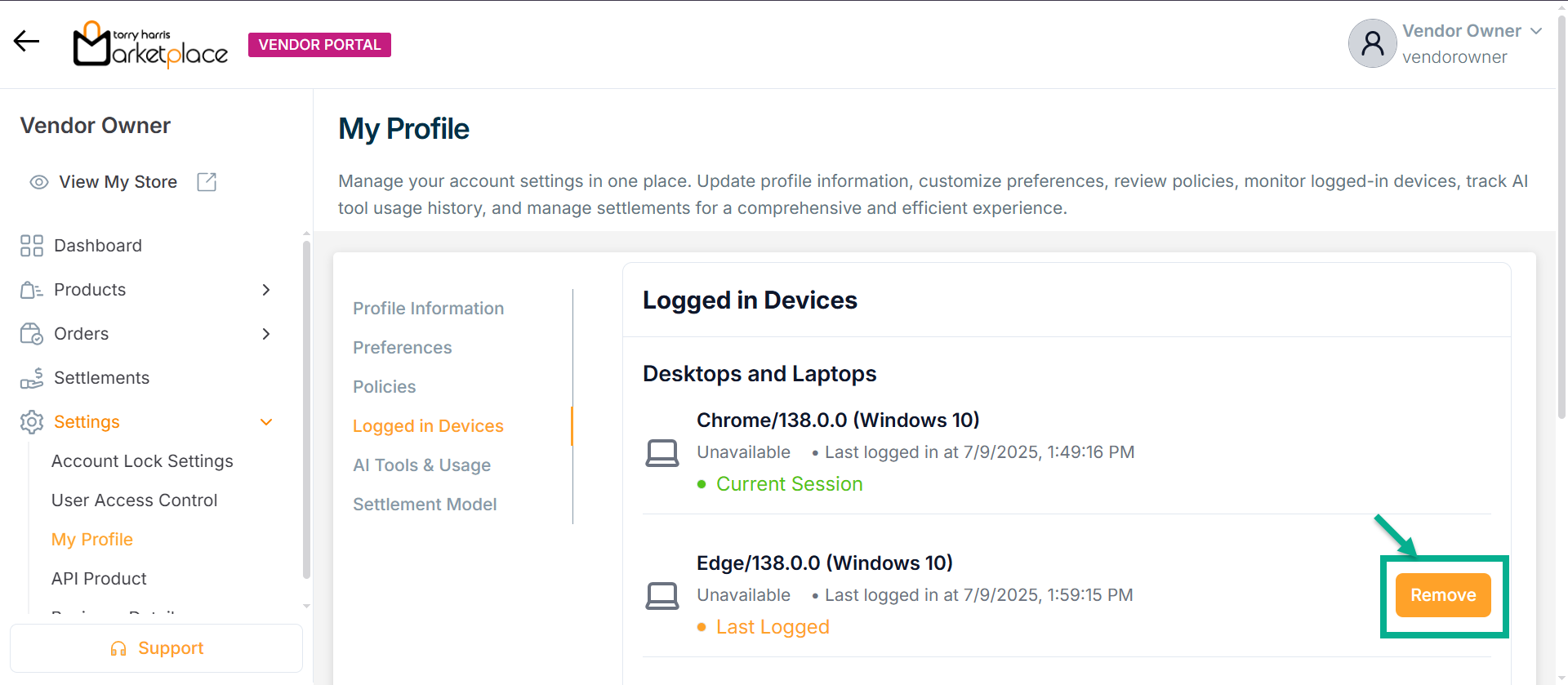
The dialogue box appears as shown below
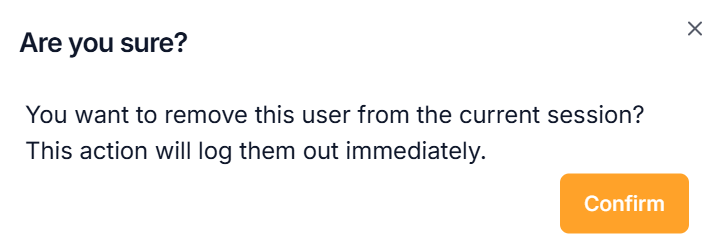
- Click Confirm.
The OTP Verification dialogue box appears as shown below
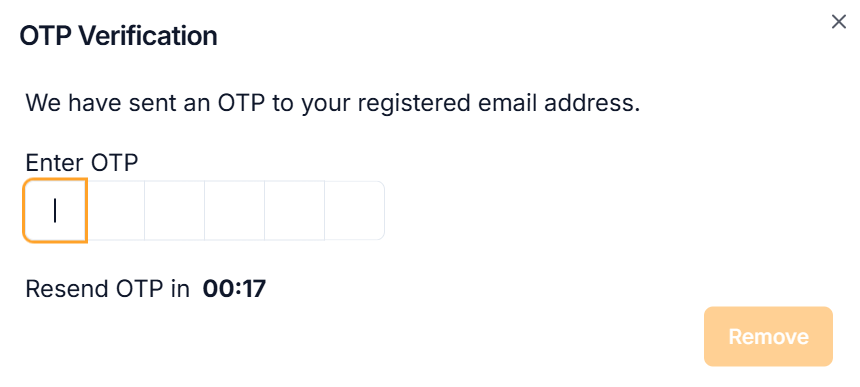
An OTP will be sent to the registered email id.
After clicking Get OTP, a 30-second timer will start.
Once the timer completes, the Resend OTP button will appear, allowing the user to request the OTP again.
-
Enter OTP.
-
Click Remove.
Upon removing, the confirmation message appears as shown below.

Viewing AI Tools & Usage
The AI Tools & Usage section displays the history of AI tool interactions made by the vendor. It includes details like date, product, prompt used, and the cost incurred per usage.
- Click AI Tools & Usage tab.
The AI Tools & Usage screen appears as shown below.
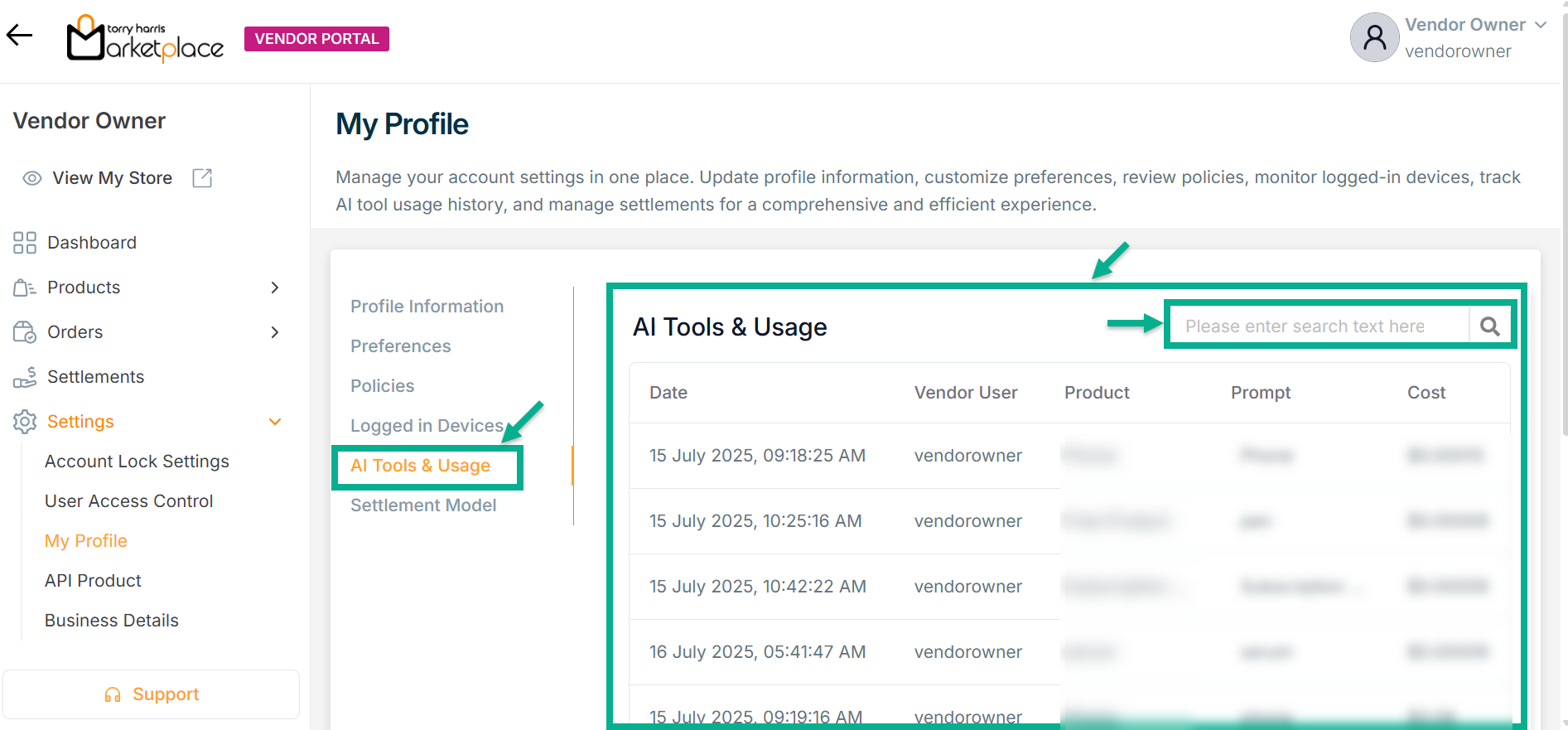
Use the search bar to filter specific AI tool usage records based on product, prompt, or other details.
Viewing Settlement Model
The Settlement Model section displays the commission structure between the store and the vendor. It shows the default percentage the store owner earns from the vendor's listed price.
- Click Settlement Model tab.
The Settlement Model screen appears as shown below.